Menu
Menu

Today I want to talk about something that changed my life – professionally and personally – cloud storage. I am still SHOCKED at how many people do not use some sort of cloud storage, whether it be Dropbox, iCloud, Google Drive, Box, Amazon Cloud, OneDrive, etc. I use a combination and it has saved me countless hours and many tears. If you have ever left a file at work or home, or had a hard drive crash, then Dropbox will save your life. (I speak of Dropbox because this is my primary form of storage, but you could easily sub any other service of your choice).
Three years ago I saved up for a long time and got a sparkling new Macbook Air. A day later, my 3 year old spilled an entire glass of milk on it. It was TOAST!!! Though I was distraught over the loss of the computer, I never even once blinked at the thought of losing a file. I simply reinstalled Dropbox on a new(er) computer and everything appeared right where it was supposed to be!
Note: This post contains affiliate links. See my full policy here.
Basically, Dropbox is a Cloud-based folder system that functions just like “My Documents” on your computer. Once Dropbox is installed, use the Dropbox folder as your home folder like you once used the “My Documents” folder. Now, any file you save to your Dropbox will also automatically save to all your computers, phones, and the Dropbox website.
Google Drive takes it a step further – if you are working on a Google Docs file in the cloud, you and a friend can simultaneously work on the same document! (I promise, it is very weird to see typing appear on your screen when you have done nothing!).
This means you can start working on your computer at school and finish on your home computer without having to email yourself a file! I can’t tell you how many times I used to just kick myself for forgetting that lesson plan that was 75% done at school. Or what about the time I left my laptop at home and all my lesson material was on it? No worries with cloud computing! I just opened my desktop at work and bam! – they were there! You can also download them from the website if you are on a computer that you don’t own!
In a similar fashion, I use Apple’s cloud storage, iCloud, to sync up my GRAPHICS (formally iDraw) files. I can start it on my iPad on the go and then quickly open up the same file on my computer with all the changes present. No need to email, copy and paste, or plug in any external drives!
A friend of mine posted on Facebook that she sat at school for 2 hours waiting on her files to backup to an external drive – WHAT?!?!? Don’t do that!! Get cloud storage! Your files are ALWAYS backed up! If you are still concerned about the safety of your files, feel free to back them up elsewhere as well, but I feel cloud storage is very secure these days. Plus, I once had my external drive stolen from my desk. Bummer.
Watch this short YouTube video – it does a pretty job explaining Dropbox . (The idea applies to all cloud storage).
No thumbnail URL provided
If you are like me and store tons of graphics files, then your computer may fill up quickly. I have a desktop with TONS of storage and a laptop with less. To compensate, I do Dropbox selective sync.
This means I specifically choose which folders sync to which computer. They all remain on Dropbox (in the cloud), but only some go to a specific computer. If you need them back, just select the folder/files and they will quickly re-download.
For example, I sync my “Teaching” folder across all my computers because I never know when or where I will need access to a lesson plan or other file. However, I do NOT sync my clip art collection to my work laptop. I am not working on TpT at school so there is no need for that folder to take up valuable space.
At home, I have all my personal photos in Dropbox and keep them on my desktop, but I do not sync them to my laptop. If I did, they would eat up my entire hard drive on the laptop. Plus I LOVE knowing the precious pictures of my kiddos are safe in the cloud!
The video below explains selective sync – the process is similar on mac and PC. I have successfully done it on both.
So are you in the cloud? Which service is your favorite?
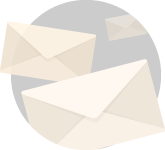
Get all the latest website, WordPress, and Teacherpeneur tips right in your inbox!
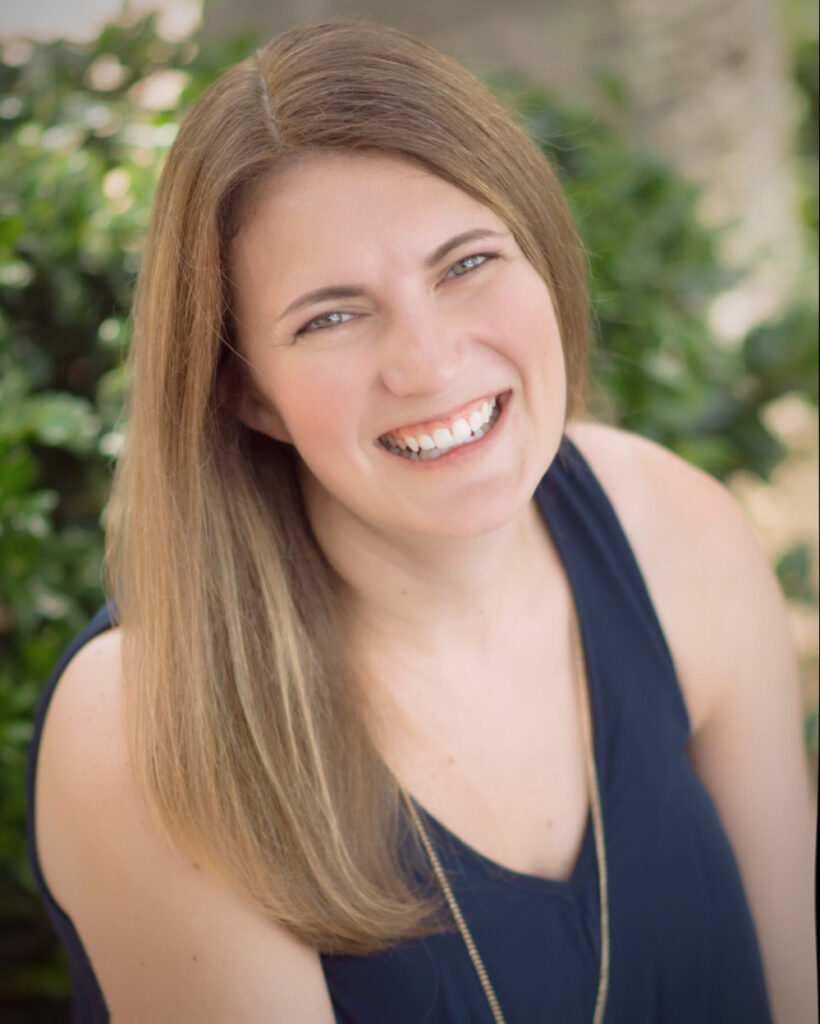
Find it Fast
Categories
Connect
Get access to the
BEST TpT & WordPress Tips!
Services
© Pitch Clips. 2016-2024.
View full terms here.
© Pitch Clips. 2016-2024. Terms of Use | Privacy Policy
2 Responses
Thanks Shelley. Much needed information.
You are so welcome! 🙂